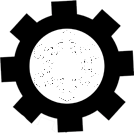
The Winter's Oasis Wiki
Romps and Reconstruction in Loka: Steam, Magic, and Mysteries in the Frozen Wasteland.
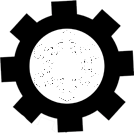
Dec 14, 2025
Search
Skin Templates
‹ Skins | Documentation Index | Site Preferences ›
This page describes the skin template files (.tmpl) that are used to create PmWiki skins, and how PmWiki uses them. As described in the skins page, a skin is a collection of files that specifies the layout for PmWiki pages. Each skin must include a template file that provides the skeleton for displaying a PmWiki page.
Finding and Processing Templates
When you set the value of the $Skin variable in a configuration file like local/config.php, like this
## Use the Foo Skin. $Skin = 'foo';
it tells PmWiki to search for a skin of that name, and use it. The usual result of the search is for PmWiki to load a template file from the appropriate skin directory. In this example, that would probably be the file pub/skins/foo/foo.tmpl.
The actual processing that PmWiki goes through to find a template file is important for those who are making complex skins, so its worth mentioning what those steps are:
Security Note
The default value for $SkinLibDirs has server-side and client-side files stored in the same publicly-accessible directory. That is, $SkinDir and $SkinDirUrl
It has the side effect that its possible to construct a URL (like this one) that will let you look at the contents of the the .tmpl or .php files that a skin uses. This is usually not an issue as skin files should not contain any sensitive information.
Still, a purist might want to move their .tmpl and .php files out of the directories that are accessible as URLs, and modify their $SkinLibDirs array to reflect this.
- When
$PageTemplateFmtis blank (as it should be), PmWiki gathers the names of all candidate skins. It starts with any action-specific skin that is specified in$ActionSkin[$action]. Thus, if the current action is ‘login’, and$ActionSkin[‘login’]‘Bar’, then PmWiki will look for a skin named ‘Bar’. - If no skin has been found yet, it looks for the skin(s) named in the
$Skinvariable (which is allowed to be an array) and uses the first skin it can find. If it gets to the end of the list without finding a skin, it issues an error. - To attempt to find a skin, PmWiki first consults the
$SkinLibDirsvariable to know where to look. Skins consist of server-side files that are loaded by PmWiki (such as .php and .tmpl files) and client-side files (such as .css files and images) that will be requested by the user’s browser when they look at a skinned PmWiki page.$SkinLibDirs$SkinLibDirsis:So, using the above definitions, PmWiki would try to find the skin ‘foo’ by looking for a directory called$SkinLibDirs = array( "./pub/skins/\$Skin" => "$PubDirUrl/skins/\$Skin", "$FarmD/pub/skins/\$Skin" => "$FarmPubDirUrl/skins/\$Skin");
./pub/skins/fooand then for$FarmD/pub/skins/foo$FarmD$SkinDirto the name of this directory and$SkinDirUrl - Once a valid skin directory has been found, PmWiki starts processing the files in that directory, looking for a
.phpskin file to run. It first looks for one with the same name as the skin. So, if the skin is ‘foo’, it looks forfoo.php. If no such file is found, it then checks for a file namedskin.php. If one of these.phpfiles is found, PmWiki loads and runs it. This allows a skin to define custom markup, or custom configuration parameters. It also allows a skin to choose between which of several different.tmplfiles to load. To specify which.tmplfile to load, simply callLoadPageTemplate()inside the skin.phpfile, with the name of the.tmplfile to be loaded:For example, a skin might specify a special template to be used if the action is ‘print’:LoadPageTemplate($pagename, “$SkinDir/xyz.tmpl”);When the action is something else, PmWiki will fall back to loading the defaultif ($GLOBALS['action'] == 'print') LoadPageTemplate($pagename, "$SkinDir/print.tmpl");
.tmplfile instead. - If no appropriate
.phpfile is found, or if that file doesn’t load a template, then PmWiki falls back to looking for a template with the same name as the skin, or, failing that, any.tmplfile at all, so long as its the only one in the directory. If it finds one, it will load and process it. If not, it will issue an error.
Template file format
A template file is basically an HTML file that also contains variable substitutions (indicated by ‘$’) and special directives embedded in HTML comments. The following special directives are required in the template file.
- The directive
<!--PageText-->belongs to the <body> section of the HTML document, and tells PmWiki where the main content of each wiki page should be placed. - The directive
<!--HTMLHeader-->, which goes somewhere in the <head> section of the HTML document. - The directive
<!--HTMLFooter-->directive, which typically goes before the final </body> tag and is used by some recipes to insert things at the end of the HTML document. Prior to PmWiki 2.2.0 the<!--HTMLFooter-->directive was optional.
When PmWiki displays a page, it replaces the directives and variable substitutions with the values appropriate to the current page. For example, the <!--PageText--> directive is replaced with the page’s contents, while any instances of $PageUrl are replaced with the url (address) of the current page.
There is a long list of variables available for substitution in pages; some of the most useful include:
$PageUrl the url of the current page $ScriptUrl the base url to the pmwiki.php script $Title the page's title (e.g., "`SkinTemplates") $Titlespaced the page's title with spaces (e.g., "Skin Templates") $Group the name of the current group (e.g., "`PmWiki") $FullName the page's full name (e.g., "`PmWiki.SkinTemplates") $LastModified the page's last modification time $PageLogoUrl the url of a site logo $WikiTitle the site's title $SkinDirUrl the url of the skin's folder
This last variable, $SkinDirUrl, is particularly useful in templates as it allows the skin designer to refer to other files (such as images or style sheets) in the skin folder without having to know the exact url.
The template is not limited to using the variables listed here; nearly any PHP global variable that begins with a capital letter can be used in a skin template. Page variables can also be used in templates.
Skin directives
Besides the required <!--PageText--> and <!--HTMLHeader--> directives, PmWiki provides other built-in directives for generating page output. It’s not necessary to use any of these directives, but they can often add capabilities to a skin
<!--wiki:Main.SomePage--><!--page:Main.SomePage-->
<!--wiki:Main.SomePage--> directive outputs the contents of Main.SomePage. $-substitutions are allowed in directives, thus a directive like <!--wiki:$Group.SomePage--> will include “SomePage” of the current group.
<!--wiki:$Group.SomePage Site.SomePage--> will display the contents of SomePage in the current group if it exists, and Site.SomePage if it doesn’t. To always display Site.SomePage, even if $Group.SomePage exists, use two consecutive <!--wiki:...--> directives.
<!--wiki:...--> directive only displays pages for which the browser has read permissions. The <!--page:...--> directive displays pages even if the browser doesn’t have read permission.
<!--file:somefile.txt-->
<!--file:somefile.txt--> outputs the contents of another file (on the local filesystem) at the point of the directive. If the file to be included is a .php script, then the PHP script is executed and its output is sent to the browser. Like the <!--wiki:...--> directive above, $-substitutions are available to be able to output files based on the current page name or group.
<!--markup:...-->
<!--function:SomeFunction args-->
<!--function:SomeFunction arg1 arg2 arg3--> generates one parameter “arg1 arg2 arg3″. However variables can be used (like $LastModifiedBy).
Page sections
A template file can designate “sections” that are included or excluded from the output based on page directives or other criteria. A section always begins with <!--Page...Fmt--> and continues to the next section, the end of the template file, or <!--/Page...Fmt-->. For example, a template can specify a <!--PageLeftFmt--> section that is excluded from the output whenever the (:noleft:) directive is encountered in the page’s contents. PmWiki’s predefined sections (and their corresponding page directives) are:
<!--PageHeaderFmt--> (:noheader:) <!--PageFooterFmt--> (:nofooter:) <!--PageTitleFmt--> (:notitle:) <!--PageLeftFmt--> (:noleft:) <!--PageRightFmt--> (:noright:) <!--PageActionFmt--> (:noaction:)
Skin designers can define custom sections and markups, but currently all section names in the template must begin with “Page” and end with “Fmt”. As mentioned you also have to define the corresponding markup (for example in your config.php) like this:
Markup('noxyz', 'directives', '/\\(:noxyz:\\)/ei',
"SetTmplDisplay('PageXYZFmt',0)");
Internationalization (i18n)
Skins can also be internationalized by using $[...] substitutions. Any string placed inside of $[...] is treated as a “translatable phrase”, and the phrase is looked up in the current translation tables for a corresponding output phrase. If a translation is available, then the translated phrase is substituted at that point, otherwise the original phrase is left intact.
For example, the substitution $[Edit] will display the current translation of “Edit” if it is known, otherwise it displays “Edit”. Thus, the same template can be used for multiple languages, displaying “Editer” when French translations are loaded, “Bearbeiten” when German translations are loaded, and “Edit” when no translation is available.
How do I customize the CSS styling of my PmWiki layout?
See Skins for how to change the default PmWiki skin. See also Cookbook:Skins, where you will find pre-made templates you can use to customize the appearance of your site. You can also create a file called local.css in the pub/css/ directory and add CSS selectors there (this file gets automatically loaded if it exists). Or, styles can be added directly into a local customization file by using something like:
$HTMLStylesFmt[] = '.foo { color:blue; }';
Where can the mentioned “translation table” be found for adding translated phrases?
Is it possible to have the edit form in full page width, with no sidebar?
If the sidebar is marked with <!--PageLeftFmt-->, adding (:noleft:) to Site.EditForm will hide it when a page is edited.
Can I easily hide the Home Page title from the homepage?
Yes, you can use in the wiki page either (:title Some other title:) to change it or (:notitle:) to hide it.
Is it possible to hide the Search-Bar in the default PmWiki Skin?
Yes, please see Cookbook:HideSearchBar.
‹ Skins | Documentation Index | Site Preferences ›
This page may have a more recent version on pmwiki.org: PmWiki:SkinTemplates, and a talk page: PmWiki:SkinTemplates-Talk.